Apple Pay is a payments feature integrated into the Wallet® app on your iOS device that lets you add your bankESB Debit Card to Apple Pay to make purchases at participating retailers in stores, using Near Field Communication (NFC) technology, or in app.
To add your bankESB Debit Card to Apple Pay, follow the Apple Pay Instructions. Apple Pay provides the same benefits as your physical card, with the convenience of making secure transactions on your iOS device. Use Apple Pay anywhere contactless payments are accepted and to make purchases in app with participating apps.
Near Field Communication (NFC) is a short-range wireless technology that allows two devices to exchange payment information quickly and conveniently at close proximity. Apple Pay uses NFC technology to transmit payment information from your phone to the contactless payment terminal.
Apple Pay is available in stores that accept contactless payments. Click here to view participating retailers. You can also identify if a merchant accepts contactless payments by looking for at least one of these 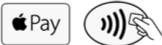 symbols in the store:
symbols in the store:
You can also use Apple Pay to make purchases through participating applicants on your device. View featured Apple Pay Apps.
Apple Pay is integrated into the Wallet app, which comes pre-installed on your eligible iPhone 6 or newer device, for a full list of eligible devices click here. You will be given an opportunity to configure Apple Pay upon setup of your device.
Please note, Apple Pay on the Apple Watch will not be set up through Wallet. You can load your bankESB Debit Card to the Apple Watch app on the paired iPhone. An alert will be displayed on the watch upon card activation.
Add your card to Apple Pay in three simple steps.
iPhone or iPad
Apple Watch
Add your bankESB Debit Card by using the iSight camera to instantly capture your card details or by entering them manually.
Customer may be prompted to call their banking institution to have Apple Pay activated on their debit card.
The first card you add to Apple Pay automatically becomes your default payment card. To change your default card, go to "Settings" on your supported iPhone and select "Wallet & Apple Pay." From there, you will be able to choose your default card.
If you need additional support with adding your bankESB debit card to Apple Pay, please contact Customer Care at 855-527-4111.
In-Store Purchase
To make an in-store purchase simply hold your device near the contactless reader with your finger while holding down Touch ID. A subtle vibration and beep will confirm the transaction is complete.
To make an in-store purchase with your Apple Watch, double-click the side button and hold the face of your device near the contactless reader. A gentle pulse and tone confirm that the transaction is complete.
In-App Purchase
To make a purchase in-app select Apple Pay as the payment option in the app and place your finger on the Touch ID.
There is no cost to use Apple Pay with your bankESB debit card. However, an active data plan with a mobile carrier is required. Based on your wireless plan and mobile carrier’s offering, additional data charges may apply.
Yes. You can continue to use your plastic card as you usually would after you have added it to Apple Pay.
You will receive a notification on your phone if your transaction was successfully paid.
You may need to sign a receipt, depending on the merchant.
You can make a return by contacting the merchant directly, as you would with any payment made via your plastic card. When making a return, we recommend that you bring your receipt and the device used for the purchase.
Different merchants have different return policies, and some only accept the return if you have the method if the payment you used for the initial purchase.
Apple Pay is locked when the device is locked. A device passcode or Touch ID is required per transaction in order to use Apple Pay.
A device account number (token) is a substitute account number that replaces your card number and is used to make secure purchases in stores and in app. A device account number will not work outside of the secure payment environment.
If you replace or update your device, you will need to add your card(s) again to Wallet as new Apple Pay setup.
If your device is lost or stolen, you can suspend Apple Pay by using the “Find my iPhone” app or visiting www.icloud.com and selecting the option for “Lost Mode.” You will also be given the option to “Erase All” on www.icloud.com. This will delete all cards from Apple Pay and the Secure Element. If in doubt regarding the status of your bankESB Debit Card in Apple Pay, please contact Customer Care at 855-527-4111 and we’ll assist you with suspending your cards in Apple Pay, allowing you to continue to use your plastic cards. If you find your phone, you can unsuspend Apple Pay by following the prompts on your phone or via "Find my iPhone” app.

Earn $50* for referring bankHometown Checking to your friends and family.