Not exactly. Google Pay is a new name and look for existing Google payment products.
No, they’re just being renamed.
No. If you already have the Google payment apps you want to use, they will automatically update to reflect the Google Pay name in the near future.
No. If you already have the Google payment apps you want to use, they will automatically update to reflect the Google Pay name in the near future.
The security measures protecting your info won’t change with the new name.
The same transaction info you get now will continue to be available to you after the change to Google Pay.
You can continue to use tap and pay wherever Android Pay is available and to send and receive money wherever Google Wallet is available.
You can already use Google Pay on apps and websites where you see the logo. Soon, you’ll be able to use Google Pay more places. You can check the Google Keyword blog for Google Pay announcements.
Your payment information is linked to your Google Account when you:
Add cards to Android Pay, Google Wallet, Chrome, or another Google payment product.
Google Pay provides owners of Android® devices the ability to use their Android phone to make in store or in-app payments using your bankESB debit card with participating merchants.
Google Pay uses Near Field Communication (NFC) to make a secure bankESB debit card transaction between your smartphone and the payment terminal. You’ll be prompted to tap your phone to the contactless payment terminal when it’s your turn at the counter.
Near Field Communication (NFC) is a short-range wireless technology that allows two devices to exchange payment information quickly and conveniently at close proximity. Google Pay uses NFC technology to transmit payment information from your phone to the contactless payment terminal.
In order to use Google Pay in-store, a merchant must accept contactless payments. To identify if a merchant accepts contactless payments, look for at least one of these symbols in the store:
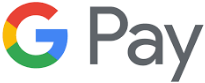


You can also use Google Pay while shopping in participating merchant Apps.
You will need an NFC-enabled Android phone running KitKat 4.4 or newer. You can check in your phone’s settings to see if NFC is enabled. Google Pay may be preloaded on select devices. If your device does not have the app, simply download it from the Google Play Store.
Google Pay requires that you sign-into your Google account before you register your bankESB debit card. During the setup of Google Pay, you will be prompted to create a Google Pay PIN, pattern, or password. For select devices running Android Marshmallow 6.0 or later, you may use your fingerprint to verify transactions.
If you need additional support with adding your bankESB debit card to Google Pay, please contact Customer Care at 855-527-4111.
For the eligible Android phones, the first card you add to Google Pay automatically becomes your default payment card. To change your default card, go into the Google Pay app, click on your bankESB debit card and select “Set as default card”. If you have more than one card loaded, you can tap and hold to drag your bankESB debit card to the top of wallet “default” stop.>
Once your eligible bankESB debit card is registered for Google Pay, select Google Pay as your default wallet. Settings vary by device manufacturer and model, so if you need help setting Google Pay as the default option for making mobile payments, please contact your mobile service provider. Once Google Pay is the default wallet, paying is as simple as unlocking your device and holding the device up to the NFC contactless reader at the POS. Ensure that your bankESB debit card is set to the default card.
To make purchases within participating merchant apps on your Android phone, simply select Google Pay at checkout. Your default card in Google Pay will be used to complete the transaction.
There is no cost to use Google Pay with your bankESB debit card. However, an active data plan with a mobile carrier is required. Based on your wireless plan and mobile carrier’s offering, additional data charges may apply.
Yes. You can continue to use your plastic card as you usually would after you have added it to Google Pay.
For in-store and in-app purchases you will see a confirmation screen in addition to a transaction notification on your device. You can also view all your Google Pay transactions within the App.
You may need to sign a receipt, depending on the merchant.
Yes. With purchases made with Google Pay, you use your virtual account number to process a return. You will follow a similar process as you do for regular returns, but in addition to the paper receipt, you may need to tap your device to the payment terminal again to complete the return. To view the last four digits of the virtual account number, go to "Card details" or "Transaction details." Alternatively, hold your device near the contactless terminal and select the card you used to make the purchase.
Different merchants have different return policies, and some only accept the return if you have the method if the payment you used for the initial purchase.
Google Pay is locked when the device is locked. A PIN or Fingerprint is required per transaction in order to use Google Pay.
A digital account number (token) is a substitute account number that replaces your card number in each transaction. This means that your actual information isn’t shared when you shop your card details stay safe.
Whether your card is replaced because it is lost or stolen, or if the card has expired, in most cases your new card will be automatically associated to the existing Digital Account Number (Token) in your device, and continue to be used for payments in Google Pay. If, for some reason, bankESB could not re-add your new card to the existing Digital Account Number (Token), you will see a notation in the Google Pay App that the card is not active for use. You can then re-add your card, as you did initially to make it active again.
If your phone is lost or stolen, you can lock your phone and suspend Google Pay by using the Android Device Manager. You can also call Customer Care at 855-527-4111 and we’ll assist you with suspending the cards in Google Pay, allowing you to continue to use your plastic cards.
If you replace or update your device, deactivating your old device will automatically delete the Digital Account Number (Token) associated with the old device. You will have to register your cards to your new device to use Google Pay, the same way you registered the first time.
You are never responsible for unauthorized purchases on your bankESB debit card.

Discover valuable tools and resources to help you stay on track and reach your financial goals.